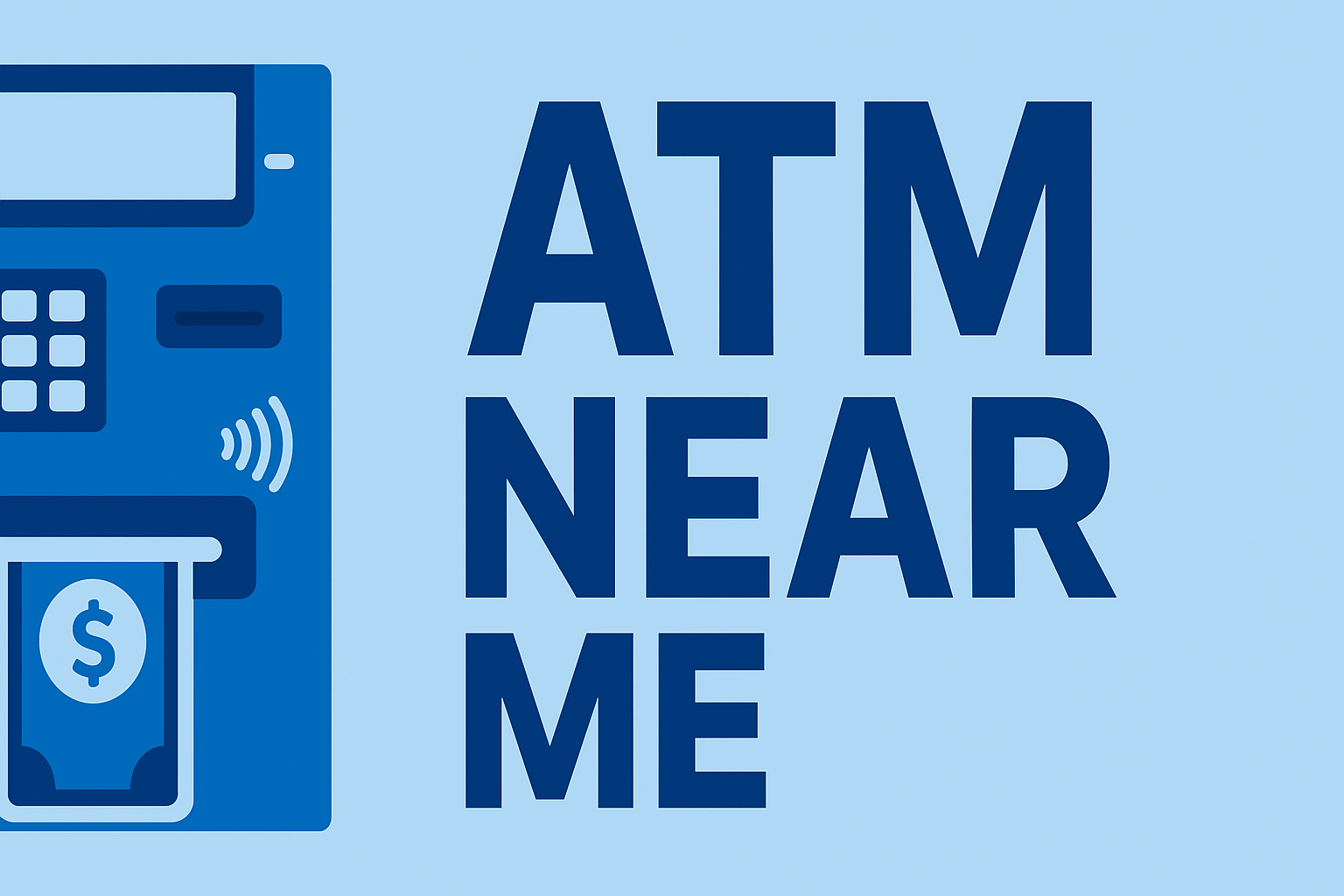Updated November 2025 — Want to withdraw cash without your physical debit card? Our Mobile Wallet ATM Guides show which banks and ATM networks support Apple Pay, Google Pay, Samsung Pay, PayPal, Venmo, Cash App, Zelle, and other digital wallets. Learn how to find compatible machines, avoid unnecessary fees, and use contactless tap-to-withdraw safely anywhere in the U.S.
Popular Mobile Wallet ATM Guides
Start with the wallet you use most. Each guide covers supported banks, compatible ATM networks, and step-by-step instructions for tap-to-withdraw.
- Apple Pay ATM Near Me
- Google Pay ATM Near Me
- Samsung Pay ATM Near Me
- Venmo ATM Near Me
- PayPal ATM Near Me
- Cash App ATM Near Me
- Zelle ATM Near Me
- Cardless ATM Near Me
Why Use a Mobile Wallet at ATMs?
- No plastic card required – withdraw cash with just your phone or smartwatch.
- Enhanced security – tokenization hides your actual card number, reducing skimming risk.
- Faster transactions – tap, verify, enter your PIN, and go.
- Broad bank support – major banks like Chase, Wells Fargo, Bank of America, PNC, Capital One, and many credit unions now support mobile wallet withdrawals at select ATMs.
How Mobile Wallet ATM Withdrawals Work
- Open your mobile wallet (Apple Pay, Google Pay, Samsung Pay, etc.) or your bank’s app.
- Find an ATM with the contactless / NFC symbol or a “cardless access” label.
- Tap your phone or wearable on the reader, confirm with Face ID, fingerprint, or passcode.
- Enter your PIN on the ATM and choose your withdrawal amount.
- Take your cash and receipt—no physical card ever leaves your wallet.
For step-by-step screenshots and troubleshooting tips, see our full NFC ATM Withdrawals guide, which walks through tap-to-withdraw on multiple banks and ATM brands.
How to Find ATMs That Support Mobile Wallets
- Use your bank’s locator: filter for “cardless,” “tap to pay,” “contactless,” or “NFC-enabled” ATMs.
- Look for the contactless symbol: a wave-style icon near the card slot or screen usually means mobile wallets are supported.
- Check wallet-specific guides: our Apple Pay, Google Pay, Samsung Pay, Venmo, PayPal, Cash App, and Zelle guides highlight compatible networks and bank partners.
- Combine with surcharge-free networks: use mobile wallets at ATMs that are both contactless and fee-free for the best overall experience.
FAQs About Mobile Wallet ATMs
Which mobile wallets work at ATMs?
Most major wallets—including Apple Pay, Google Pay, Samsung Pay, PayPal, Venmo, Cash App, and bank-branded apps—can be used at ATMs that support cardless or contactless access. Availability depends on your bank and the specific machine.
Are mobile wallet ATM withdrawals safe?
Yes. Mobile wallets use tokenization and encryption so the ATM never sees your real card number. Biometrics (Face ID, Touch ID, or fingerprint) add another layer of security on top of your ATM PIN.
Do mobile wallet ATMs charge extra fees?
There’s usually no extra fee just for using a mobile wallet. Standard ATM fees still apply: in-network ATMs are typically free, while out-of-network ATMs may charge a surcharge and your bank may add its own fee. Some banks and fintechs reimburse ATM fees up to a monthly limit.
Can I deposit cash using my phone at an ATM?
Right now, most cardless and contactless ATMs only support withdrawals and balance checks via mobile wallets. Cash and check deposits usually require inserting your physical debit card into a deposit-enabled ATM.
Find the Right ATM for Your Wallet
Whether you use Apple Pay, Google Pay, Samsung Pay, Venmo, PayPal, Cash App, or Zelle, our guides make it simple to locate compatible ATMs and understand which features your bank supports. Start with the wallet-specific guide above, then use our Contactless ATM Near Me hub to find NFC-enabled machines nearby.